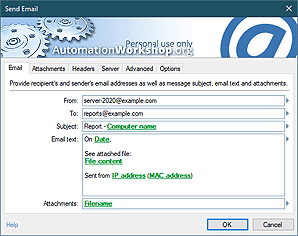Quick overview
Automation Workshop is a free Windows automation application. Ready-made modules, such as Triggers and Actions, can be interconnected in multiple ways to build Tasks that automate workflows of various complexity · Video tutorials
Triggers monitor the system and tell when or on what conditions to start the Task, and Actions within the Task perform specific operations to respond to these conditions in fully automated manner. By eliminating the mundane and repetitive work, the sizeable amount of time is freed to focus on more important work!
If this sounds too abstract or theoretical, please look at the Triggers and Actions below. Once you see the wide range of Triggers that Automation Workshop Free Edition can monitor, and the wide range of Actions that the software can take, you'll think of dozens or opportunities to save wasted time by automating your repetitive tasks.
Automation Triggers
A growing list of Triggers for automatic Task execution when specified criteria match the system state. A Task can be executed upon change in file system, on schedule, when a user logs in or out the system, upon System startup or shutdown as well as other events.
- Task Scheduler · allows planned Task executions based on basic to complex schedules.
- File & Folder Watcher · monitors system for file system events related to files and folders.
- FTP Watcher · launches a Task after new file appears in FTP or FTPS server.
- SFTP Watcher · triggers when file changes occur in SFTP or SCP servers.
- WebDAV Watcher · periodically checks the server for new and modified files.
- Amazon S3 Watcher · executes a process when file is modified in AWS S3 bucket.
- Google Cloud Storage Watcher · enables you to monitor Google Storage for file changes.
- DigitalOcean Spaces Watcher · allows to trigger a Task on file events.
- Service Monitor · looks for status changes on Windows services and drivers.
- Process & App Monitor · starts a workflow when a specific application or background process is running or is terminated.
- User Logon & Logoff · monitors system logins and logons to start the Task when necessary.
- System Startup & Shutdown · automatically executes upon System startup or shutdown.
- Desktop Shortcut · Tasks can be started by a user with a simple mouse click on the icon.
- Tray Icon · launch a Task directly from Windows Notifcation Area.
- Batch Run · execcute a Task from .bat file or any program or app.
- Multi-triggering · seamlessly access variables from multiple Triggers.
- Manual Run · runs a Task at user's request, thus providing batch file replacement options.
Automation Actions
Comprehensive list of Actions includes file and folder operations, email sending capacities, Registry tools, file compression and extraction features, command prompt functionality, user interaction options, external application execution, return code processing as well as automatic Task management and other features.
- Run · execute external programs, applications, batch files, commands and scripts.
- Email · take care of email sending automation in comprehensive way.
- FTP & Cloud · automate file upload, download, synchronization tasks.
- File & Folder · copy, move, rename, delete, list, read, and write files and folders.
- Folder · sync, create, duplicate, move, rename, delete, or clear folders.
- Compression · compress and extract archive files.
- Services · automatically manage Windows services and drivers (start, stop, pause, and more).
- Apps & Processes · start/end programs, adjust CPU affinity, change priority, and a lot more.
- Printing · print files from their associated application on default printer.
- Multimedia · use TTS, play audible alarms, audio files and system sounds.
- Dialog Boxes · add user interaction layer to automated Tasks.
- Wait · pause a Task to allow some process to finish or user to interact.
- Registry · perform a range of Registry manipulations including export and import.
- Compare · evaluate criteria to conditionally execute one set of Actions or another.
- Variables · perform math operations and create variables to extend data exchange.
- Text · find, replace, extract, split, splice, merge, trim, pad, and recapitalize text strings.
- Lists · convert and reverse lists (structured data), and pick list items.
- Loops · create conditional and unconditional loops that repeat set of Actions in every cycle.
- Flows · create the labels and use redirection Actions to manage the workflow.
- Comments · use seaparators and comments to leave notes directly in Task sequence.
- Tasks · enable, disable or toggle a Task or group of Tasks.
- Log · additional options for logging automated Task performance.
- Dynamic Variables · access built-in constants and output values Triggers and Actions.
Automation Workshop
Automation Workshop has fully integrated managers, finders, and wizards to make it easy to get started with automating your repetitive tasks. Here are descriptions of the built-in tools that will make you use of Automation Workshop easy and fun:
Automation Workshop Manager is an easy to use graphical interface that allows creation, modification and deletion of the Tasks, overseeing automatic Tasks as well as configuring settings, viewing log files and much more.
Operations Manager shows a summary overview of essential Automation Workshop features such as memory use, active Triggers, service uptime and Task related data.
Queue Manager provides real-time Task management: it is possible to change the order of queued Tasks, set the number of concurrent Tasks, view recently completed Tasks and more.
Log Manager delivers powerful logging capabilities. In addition to the log pane in the Automation Workshop manager interface, there are also options for logging data from any particular Task or from a group of Tasks, as well as from the common log. From the most general data to the most detailed information about fine-tuning and debugging your Triggers and activities, the logs deliver the information that you need.
Trigger Manager · instant overview of all active Triggers, their full activation conditions, as well as displays all upcoming Task execution schedules (for Task Scheduler Trigger).
Global Variables · an alternative to Task local variables that can be used or modified from any Task on a single server or workstation. Global variables usually store information that is common for all Tasks, such as an address of an FTP server, email templates, and so on.
Remote Management
Remote tools allow you to perform various operations on remote machines or from outside of Automation Workshop (external apps or scripts).
Remote Manager · manage a list of servers or workstations where Automation Workshop is installed. Remote Management can be done on LAN or via the internet. Each server can have a different set of permissions and access rights.
Remote deployment · run Tasks on remote machines from a single user interface. Manage Tasks on remote machines (enable, disable, or delete). The freeware edition allows managing one additional instance, while commercial licenses allow even more.
API · if you have a custom app or database, or just simply want to trigger an automated Task from your home automation appliance that can execute external commands, then the API is the right choice to start a Task automatically.
More Tools
There are tools and utilities to easily manage every aspect of your automated workflows. Creating, finding, managing, or auditing your Tasks has never been easier, and you can start automating now for free!
Task Finder makes it easy to locate a particular Task by its name, active Triggers, contained Actions, user credentials or other parameters. While it will help to quickly find a Task in any scenario, it is especially useful when deploying a multitude of automated Tasks.
Event Details shows detailed performance information categorized by its type, namely, Errors, Warnings and Information messages.
Variable Wizard allows for close integration of various Automation Workshop components by allowing Triggers and Actions to exchange important operational data among them when necessary. Instead of telling Action what to do in advance, just let it ask the preceding Trigger or another Action for what exactly needs to be done.
Task Wizard allows you to create automated Tasks that will take care of daily repetitive work. Follow step-by-step instructions to configure and deploy automated solutions that are based on modular design.
Universally available
Automation Workshop Free Edition works on all modern 32-bit and 64-bit Microsoft Windows versions · Windows 10 · Windows 11 · Server 2012 & 2012 R2 · Server 2016 · Server 2019 · Server 2022 · Automate now and gain instant benefits—all in your preferred language!
- Free download · start your free download now.
- View demos · see Windows automation video demos.
- View screenshots · see the UI of Automation Workshop.
yet efficient!
- November 26, 2024
Automation Workshop Free Edition v8.5.0 debuts Performance profiles, 6 new Actions for remote servers, adds wildcard-based file and folder exclusions, and numerous other features, fixes, and improvements. - March 20, 2024
Automation Workshop Free Edition v7.6.0 brings new and improved Actions, new remote features, multiple bug fixes. Numerous interface and security improvements. - May 26, 2023
Automation Workshop Free Edition v7.0.0 offers new actions for managing Windows services and applications, enhanced FTP/cloud operations, UI fixes, and improvements in the Variable Wizard and Advanced Fallback handling.
After initial setup Automation Workshop runs by itself and never fails.—Madison B.
0.020 · 0.000
0.7 · 7.5