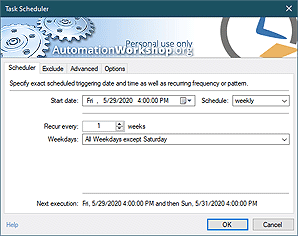Multi-triggering variables
Use the Variable Wizard to seamlessly access variables from multiple Triggers of the same type. Any Trigger that initiates a workflow will populate a common variable.
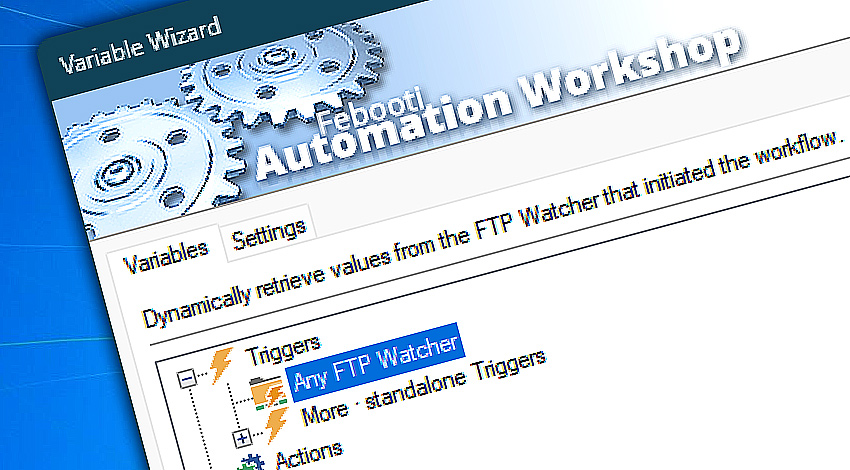
While in most cases you will opt for multi-trigger variables, it is possible to use variables from standalone Triggers, too. To access variables from individual Triggers, simply expand the "More · standalone Triggers" category.
Usage examples…
- Use multiple File & Folder Watcher Triggers within a single Task to monitor various locations on the disk or network.
- Create an automated Task with multiple FTP Watchers to seamlessly act on new files from various remote servers.
- The multi-triggering feature allows your workflow to monitor multiple services or programs and automatically act on them in a predefined manner, eliminating the need for creating separate workflows for each service or process.
Detailed help…
Visit detailed online help knowledge base:
- Desktop Shortcut · create an icon on the desktop to start a Task.
- Tray Icon · pin and launch Tasks from Tray Icon.
- Batch Run · allows running Tasks from batch files or any app.
- Multi-triggering · simplify your workflows that have multiple Triggers.
- Triggers · more ways to launch Tasks automatically, such as, on schedule, on file changes, and more.
2,839,535
We're growing fast. Thank you!
Awesome in automation!
Recent news
- November 26, 2024
Automation Workshop Free Edition v8.5.0 debuts Performance profiles, 6 new Actions for remote servers, adds wildcard-based file and folder exclusions, and numerous other features, fixes, and improvements. - March 20, 2024
Automation Workshop Free Edition v7.6.0 brings new and improved Actions, new remote features, multiple bug fixes. Numerous interface and security improvements. - May 26, 2023
Automation Workshop Free Edition v7.0.0 offers new actions for managing Windows services and applications, enhanced FTP/cloud operations, UI fixes, and improvements in the Variable Wizard and Advanced Fallback handling.
After initial setup Automation Workshop runs by itself and never fails.—Madison B.
Last updated: November 26, 2024
Mar 30, 2025 · 21:36
0.024 · 0.000
0.6 · 7.5
0.024 · 0.000
0.6 · 7.5