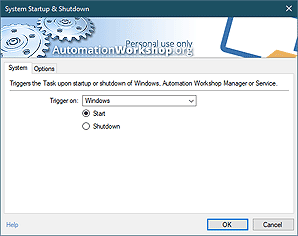Wait! Wait? Wait…
Wait Actions pauses the Task for the specified amount of time. After the expiration of the delay, Task is automatically continued.
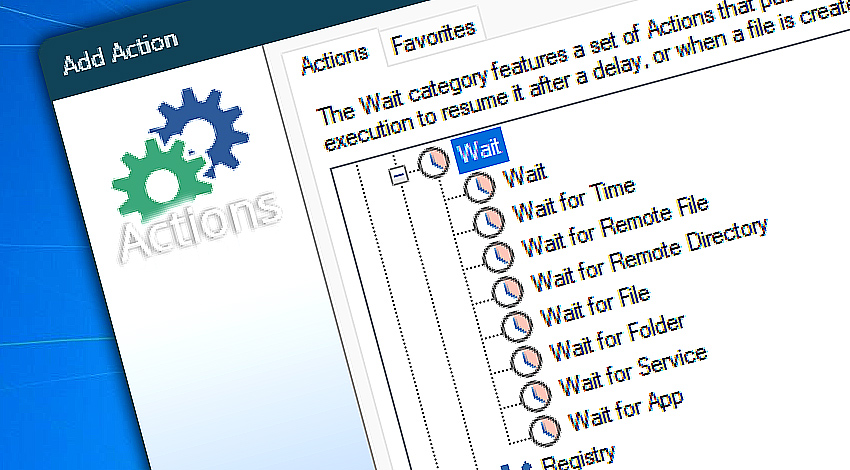
The delay can be useful in situations where a Task has to wait for some other system processes to complete.
Detailed help…
- Wait · delays an automated Task for some time.
- Wait for Time · pauses the Task until the specified time.
- Wait for Remote File · pauses the workflow until a remote file exists or is absent.
- Wait for Remote Directory · simply waits for a remote directory to match the specified state.
- Wait for File · pauses the Task until a specified file criteria matches.
- Wait for Folder · suspends execution until a folder is created or removed, or proceeds if already in the desired state.
- Wait for Service · waits for a specific state of a Windows service.
- Wait for App · delays a workflow until an application is running or not.
Wait Actions…
Wait is a simple and effective tool for setting up delays in automated Tasks. Just specify the amount of time to expire before the Task continues with following Actions. The Wait feature is especially useful when the Task initiates a parallel process and needs to allocate time for its completion.
Wait for Time pauses a Task until the specified time on the same day or another day of the week.
Wait for Remote File temporarily suspends the workflow until a specific remote file exists, does not exist, is created, or is removed.
Wait for Remote Directory stops execution of the workflow until a remote directory is created, removed, is empty, or is not empty.
Wait for File pauses the Task until a specified file is created, deleted, becomes accessible or inaccessible.
Wait for Folder continues if the folder matches the specific state, otherwise pauses until the folder reaches the desired state.
Wait for Service pauses a Task until Windows service or driver has reached a specific status—installed, running, paused, stopped, or disabled.
Wait for App Action waits until an application or background process is running or is terminated.
- November 26, 2024
Automation Workshop Free Edition v8.5.0 debuts Performance profiles, 6 new Actions for remote servers, adds wildcard-based file and folder exclusions, and numerous other features, fixes, and improvements. - March 20, 2024
Automation Workshop Free Edition v7.6.0 brings new and improved Actions, new remote features, multiple bug fixes. Numerous interface and security improvements. - May 26, 2023
Automation Workshop Free Edition v7.0.0 offers new actions for managing Windows services and applications, enhanced FTP/cloud operations, UI fixes, and improvements in the Variable Wizard and Advanced Fallback handling.
Automation Workshop provides real-time email feedback! That allows me to deal with issues immediately before they become a headache.—Alice W.
0.019 · 0.000
0.7 · 7.5