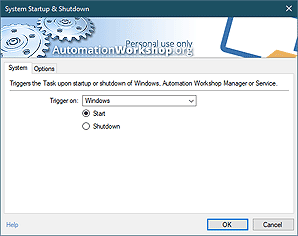Advanced comparing
The Compare category features Actions that conditionally execute one branch of the workflow or another, depending on context. The context is determined by what system state is compared against what criteria. Due to universal design with variable support, it is possible to virtually anything from the output of finished Actions to file contents to system state and more. If they match the predefined criteria, the Task executes one branch of predefined Actions. If they do not match, another branch of Actions is performed.
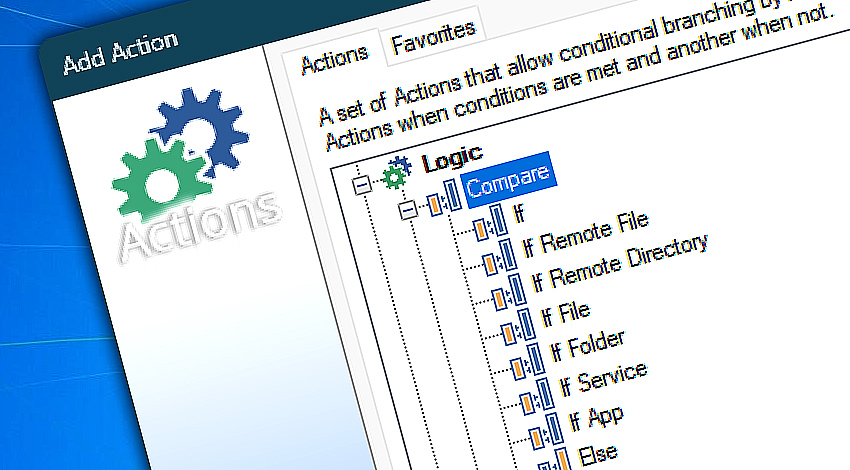
The Compare category consists of multiple Actions that each performs its own role. While If is most universal and can work with any variables from any Trigger, Action or operating system, If File and If Folder is particularly tuned for file and folder operations. The Else Action is used to introduce the alternative branch of workflow which is conditionally executed when the comparison criteria do not match.
Detailed help…
- If · introduces conditional branching which allows building context-sensitive workflows.
- If Remote File · checks if a file exists or does not exist on a remote server.
- If Remote Directory · determines whether a specific directory exists on a remote server or is missing.
- If File · verifies the existence of a file on disk and branches the Task accordingly.
- If Folder · verifies the existence of a folder on disk and whether it is empty.
- If Service · checks for a specific status of a Windows service.
- If App · inspects app and process statuses.
- Else · precedes the branch of workflow that is executed when conditions are not met.
Compare Actions…
If allows comparing two variables or, optionally, even two pairs of variables to determine whether they match or not. The variables can be retrieved from activated Trigger, finished Action, system state or other source. If the variables match, the If Action conditionally runs a branch of predefined Actions. If the variables do not match, the If Action can run an alternative branch of Actions.
If Remote File performs one set of Actions if a remote file exists on a server and a different set of Actions if the file is missing.
If Remote Directory verifies the existence of a directory on a remote server and executes one set of Actions if it exists and another if it is missing. Additionally, it can check whether the remote directory is empty.
If File verifies whether the specified file exists or not, and depending on the results, conditionally launches one branch of workflow or another. The verified file could be a particular file on disk, a file with a particular naming scheme or a file returned by any preceding Trigger or Action.
If Folder verifies whether the specified folder exists or not and, optionally, whether it is empty. Depending on the results, i.e., if a folder exists or not, it decides to run one branch of workflow or another. It is possible to verify both—specific folders at a fixed path and folders detected and returned by previous Triggers and Actions.
If Service runs a specific set of Actions when a particular Windows service or driver is running or not. The Action can also check if a service is installed, paused, disabled, and so on.
If App splits your workflow into two branches depending on whether an application or background process is active (running) or inactive (not running). It can check apps by their name or process identifier (PID).
Else introduces the alternate branch of workflow which is executed if comparison criteria do not match. When no Else command is used and conditions do not match, the Task just skips the conditional branching and continues with next Action outside conditional scope.
- November 26, 2024
Automation Workshop Free Edition v8.5.0 debuts Performance profiles, 6 new Actions for remote servers, adds wildcard-based file and folder exclusions, and numerous other features, fixes, and improvements. - March 20, 2024
Automation Workshop Free Edition v7.6.0 brings new and improved Actions, new remote features, multiple bug fixes. Numerous interface and security improvements. - May 26, 2023
Automation Workshop Free Edition v7.0.0 offers new actions for managing Windows services and applications, enhanced FTP/cloud operations, UI fixes, and improvements in the Variable Wizard and Advanced Fallback handling.
The easiest automation software product I have ever used. It is so stable and easy to use.—William G.
0.020 · 0.000
0.7 · 7.5